How to Automate AWS Backups Effectively
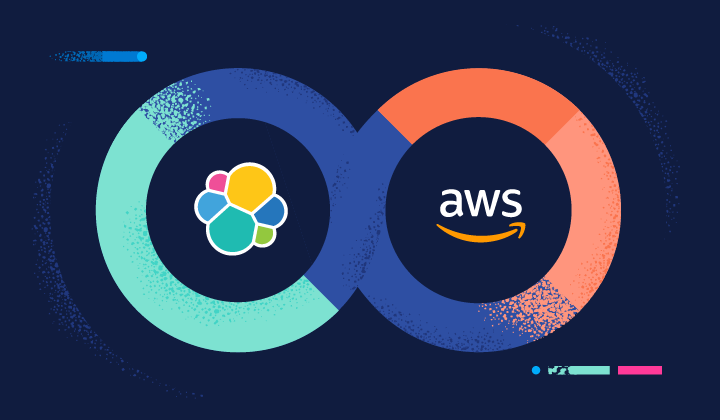
Discover how to set up lifecycle policies, AWS Backup, and Lambda functions to manage backups without manual effort.
Summary:
Learn how to automate AWS backups using AWS Backup, lifecycle policies, and Lambda—with practical examples and best practices for security and cost optimization.
Why Automate Your AWS Backups?
Keeping regular backups in the cloud is essential—but doing it manually is not scalable.
In this post, you’ll learn:
- How to use AWS Backup to automate backups across services.
- When to use lifecycle rules with S3 and EBS.
- How to trigger backups with Lambda on a schedule.
- Security and compliance tips to consider.
Step 1: Centralize with AWS Backup

AWS Backup Console: centralized backup management.
AWS Backup provides a centralized backup service that makes it easy to back up your application data across multiple AWS services and on-premises. You can define backup policies, manage schedules, and monitor activity—all from one place.
This service supports both manual and automated backups, allowing you to create backup plans that specify when and how backups are performed, how long they are retained, and where they are stored.
Example: Daily Backup Policy (JSON)
{
"BackupPlanName": "DailyBackupPlan",
"Rules": [
{
"RuleName": "DailyBackups",
"TargetBackupVaultName": "Default",
"ScheduleExpression": "cron(0 12 * * ? *)",
"StartWindowMinutes": 60,
"CompletionWindowMinutes": 180,
"Lifecycle": {
"MoveToColdStorageAfterDays": 30,
"DeleteAfterDays": 365
}
}
]
}This JSON defines a backup plan that runs daily at 12 PM UTC, moves backups to cold storage after 30 days, and deletes them after one year.
Supported Services
Some of the services supported by AWS Backup include:
- Amazon EFS
- Amazon RDS
- Amazon DynamoDB
- Amazon EC2
- AWS Storage Gateway
These integrations allow you to have a unified backup strategy across your cloud infrastructure.
Benefits
- Centralized management: A single dashboard to manage backups.
- Compliance and auditing: Easily meet compliance requirements using built-in reports.
- Lifecycle policies: Move backups from warm to cold storage automatically.
Step 2: Optimize with Lifecycle Policies (S3/EBS)
You can use lifecycle policies to automatically transition data between storage classes or delete it after a certain period. This helps reduce costs and simplifies management.
S3 Lifecycle Rules
- Transition objects to Standard-IA after 30 days.
- Archive to Glacier after 60 days.
- Delete after 365 days if not accessed.
Sample S3 Lifecycle Policy (JSON)
{
"Rules": [
{
"ID": "TransitionToIA",
"Filter": {
"Prefix": ""
},
"Status": "Enabled",
"Transitions": [
{
"Days": 30,
"StorageClass": "STANDARD_IA"
},
{
"Days": 60,
"StorageClass": "GLACIER"
}
],
"Expiration": {
"Days": 365
}
}
]
}This policy transitions objects to Infrequent Access after 30 days, to Glacier after 60 days, and deletes them after one year.
EBS Snapshot Lifecycle
Use Data Lifecycle Manager (DLM) to automate creation, retention, and deletion of EBS snapshots based on defined policies.

Example DLM Policy
{
"Description": "Daily EBS Snapshot",
"State": "ENABLED",
"PolicyDetails": {
"ResourceTypes": ["VOLUME"],
"Schedules": [
{
"Name": "DailySnapshots",
"CreateRule": {
"Interval": 24,
"IntervalUnit": "HOURS",
"Times": ["00:00"]
},
"RetainRule": {
"Count": 7
}
}
]
}
}This policy creates daily snapshots and retains them for 7 days.
Step 3: Automate Events with Lambda
You can write Lambda functions that trigger backup jobs based on events or on a schedule.
Example use cases:
- Trigger a backup when a new file is uploaded.
- Schedule backups to run daily or weekly.
- Integrate with CloudWatch Events for flexible orchestration.
Sample Lambda Function (Node.js)
const AWS = require('aws-sdk');
const backup = new AWS.Backup();
exports.handler = async () => {
const params = {
BackupVaultName: "MyVault",
ResourceArn: "arn:aws:ec2:region:account:volume/volume-id",
IamRoleArn: "arn:aws:iam::account:role/service-role/AWSBackupDefaultServiceRole"
};
try {
const data = await backup.startBackupJob(params).promise();
console.log("Backup job started:", data);
return data;
} catch (err) {
console.error("Error starting backup job:", err);
throw err;
}
};This Lambda function starts a backup job for a specific EBS volume.
Best Practices for AWS Backups
✅ Automation Checklist:
- AWS Backup configured
- Lifecycle policies active
- Lambda for special events
- Notifications and monitoring
Real-World Case: Fintech and Automated Backups

Diagram of the automated backup strategy.
A fintech startup needed daily, encrypted backups of their critical databases and EBS volumes to meet compliance requirements. They implemented AWS Backup with lifecycle policies to transition backups to cold storage after 30 days and delete them after one year, significantly reducing costs.
Their Lambda functions triggered on-demand backups during business hours, and notifications were integrated for any failures, ensuring data integrity and availability.
Need help automating your backups? Contact us for expert guidance.